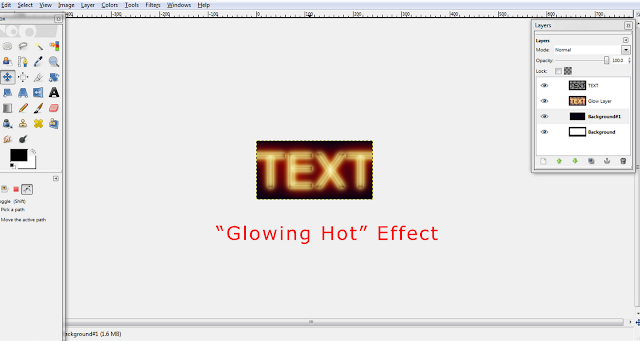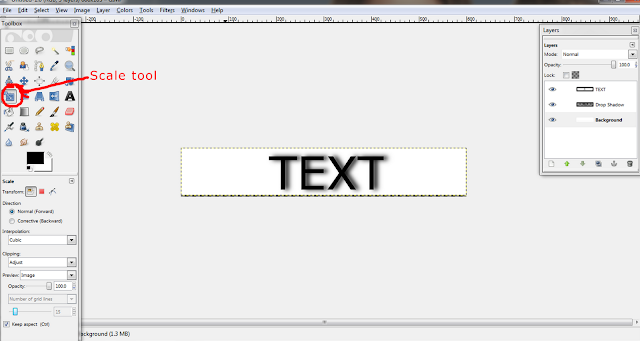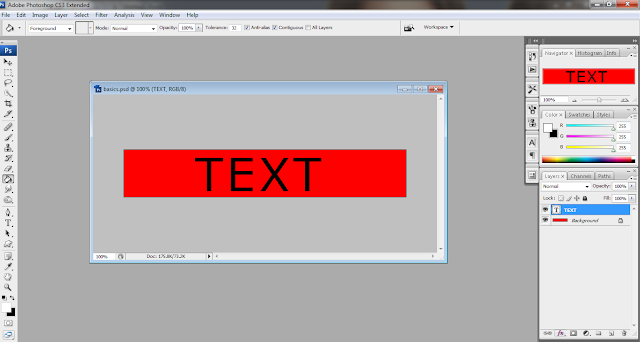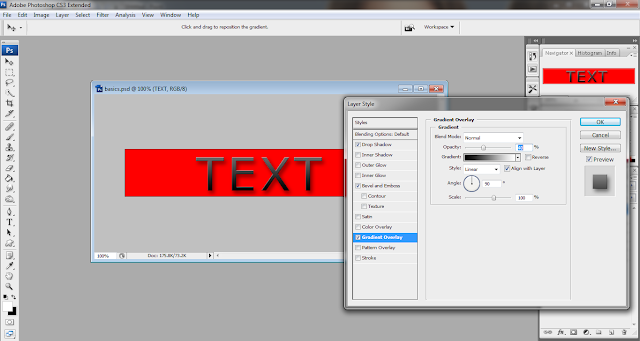This tutorial will help you learn how to adjust colors in your photos. This is more a general photo editing tutorial but it can be applied to signatures as well. I want to say ahead of time, I don't recommend using all these adjustments on one photo because it could be overly bright or contrasted. I only did them all to show the effects it has on photos (which is why my end result is a little overwhelming xD).
First, open up the photo you would like to edit. Here is mine:

If you'd like to use this photo for practice purposes, you can find it
here.
As you can see, it is pretty dark and dull.
To start out editing, I am going to go to the Image menu, go to Adjustments and choose "Brightness/Contrast". Each photo is different so play around with the settings until you find something you like. Since my picture is pretty dark, I am going to set the brightness to 100 and I am leaving the contrast at 0. Click "Ok"
Next adjustment that you can make to a photo is called "Levels". To access this box, do the same thing as you did before but choose "Levels" instead of "Brightness/Contrast". Again, play around with the settings until you get something you like. For my photo, I changed the values to 61, 2.31 and 255.
Another adjustment you could use is "Color Balance". It is found in the same menu as the previous effects. This is the box that pops up. Here you can slide the bars to adjust how much each color is present in the photo. For example, for my photo I moved the top bar towards Red (with a value of 25), the second bar I left the same and the third bar I moved towards yellow (with a value of -38). Moving the bar to the right is a positive value and moving the bar to the left is a negative value. I usually just play around with the settings until I get something I like (just like I do with most things lol).


Hue/Saturation (again found in the same area) is another option to adjust color. A box pops up with three options: Hue, Saturation and Lightness. Hue is to choose the color. Saturation adjusts how light or dark the color is and lightness makes it brighter or duller. (Correct me if I am wrong, I'm not an art major so I may have gotten those terms mixed up or incorrect). For my photo, I changed the hue value to -1, the saturation value to 24 and lightness to 11. If you check the colorize box, then you can have a color that overlays the whole photo (in this case I did not have it checked).
This is how it looks afterward:
Next, is a little trick that I like to use to add a color tint to a photo and it is a lot less complicated than other options. First, make a new layer (see "Basic Techniques" tutorial if you need help).
Then using the paintbucket tool, fill the whole layer with a color of your choosing (in this case I went with green).
After that, click on the arrow on the drop-down box on the top of the layers palette (it should say "normal" by default). Choose "Soft Light". For this picture, it did not make too much of a difference but there are times when it helps to give a whole photo a unifying color scheme. You can use this method with gradients instead of a solid color as well.
Before Adjustments:
After Adjustments:
As you can see, there is a big difference. As stated before, I don't normally do all those effects on one photo because it makes it really bright and at times overwhelming. This was for tutorial purposes only.
I hope this helped you guys out a bit. If you have any questions, don't be afraid to ask :)